When connecting to a PPTP VPN from Mac or Linux, I had no problem accessing the VPN. From windows however, I got the following error:
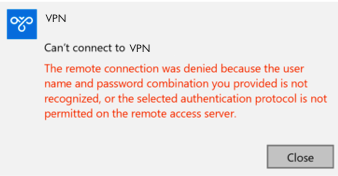
The remote connection was denied because the user name and password combination you provided is not recognized or the selected authentication protocol is not permitted on the remote access server
I knew for a fact that my username and password were correct as I was currently logged into a Windows 10 machine directly infront of me!
After quite a while of navigating the depths of windows settings and liasing with the VPN provider, I found that the remote server was requesting the use of MSChapV2, but strangely this is disabled on Windows 10 by default.
I found that the following steps fixed my problem:
- Setup your VPN as normal until you see the error quoted above.
- Open the 'Internet Options' settings by typing it into the start menu
- Click the 'Connections' tab
- Click your VPN in the list and then the 'Settings' button.
- Re-enter your username, password and domain in the boxes provided.
- Click 'Properties'
- Click the 'Security' Tab
- Select the radio button titled 'Allow these protocols'
- Select the checkbox titled 'Microsoft CHAP Version 2 (MS-CHAP v2)
- Apply the settings in each of the windows by clicking 'Ok'.
Here is a copy of that final settings box for your reference!
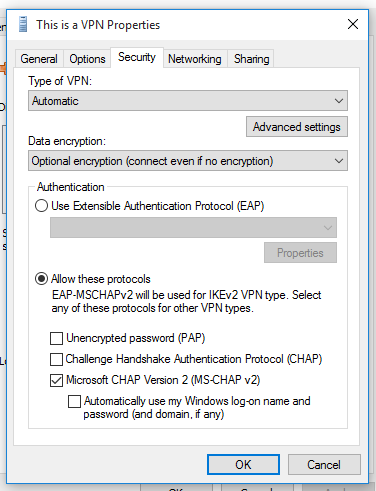
The hidden dialog box which fixed everything!
